Users
The Users menu can be accessed from the Admin module.
User Types
The different user types available within the ON Platform are described below. Only an Admin User or Superuser can create and manage user accounts. By default, a user will be created in the same organisation as the Admin user who created it.
Note that once a user is created, their email address cannot be changed. If you need to change someone's email address, you will need to create a new user.
When viewing the user list, you can see the users that have access to the Console, as indicated by the >_ symbol. Users may be granted access to the Console by contacting Candelic.
Use the search bar to filter by first name, last name, organisation, email, phone, role or ID. The list will be filtered as you type.
You can sort the list by clicking on any of the headings except ID and Action.

Operations Manager
The Operations Manager access is for people who will be servicing and maintaining the screens. They will have access to the Diagnostics module so that they can view data about the health of the screens.
Content Owner
The Content Owner access is for people who will be managing the content that is displayed on the screens. They will have access to the Reports module as well as the Live module, including the media player.
Admin
The Admin access is for creating and editing users, locations, controllers and screens.
How to Add a New User
Only people with Admin access will be able to add new users.
From the Users screen, click the New User button. If you manage multiple organisations, you will have to select which organisation to add the user to.
Input the user's name, email address, and phone number. The phone number must include a country code (including plus sign) and be of valid length e.g. +64 27 123 4567. The phone number will be used for SMS notifications, if these are enabled.
The Access toggles allow you to customise what the user can see and do. A person can have one, two or all three of the access options enabled. If all three are enabled, that user will have access to all of the modules.
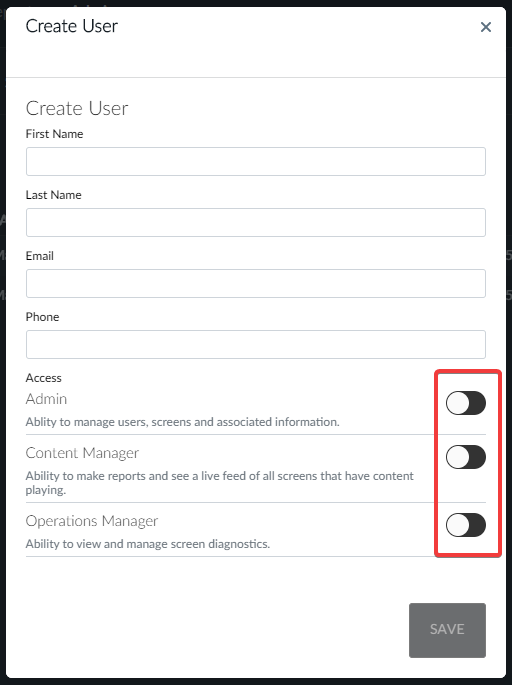
How to Edit a User
If you wish to make changes to a user, click the Edit button located under the Action column. This will bring up the user details pop-up for you to make changes. When you're done, click the Save button.
How to Delete a User
To delete a user, click the Delete button located under the Action column.
A confirmation pop-up will appear for you to confirm the action. If you are sure you would like to delete a user, click the Confirm Delete button.
If you accidentally delete a user, it may be possible to recover it. Please contact Candelic for assistance. Please note it is not possible to create a new user with the same email as a previously existing user, even if the user has been deleted.