Custom Reports
The ON Platform allows you to create custom Proof of Display reports. The reports can be customised with a date range and can include all images on a screen, or just particular images that may be part of a single campaign, for instance.
The CSV files are compatible for use with third-party campaign management systems.
How to Create a Report
You can view report data on-screen or export it into different formats. To access this module, click on Reports in the top navigation menu.
Choose Dates and Screens
To create a report, choose a date range by clicking on the field labelled Select Start Date and choosing the start and end dates from the calendar. You can also adjust the time of day if needed.
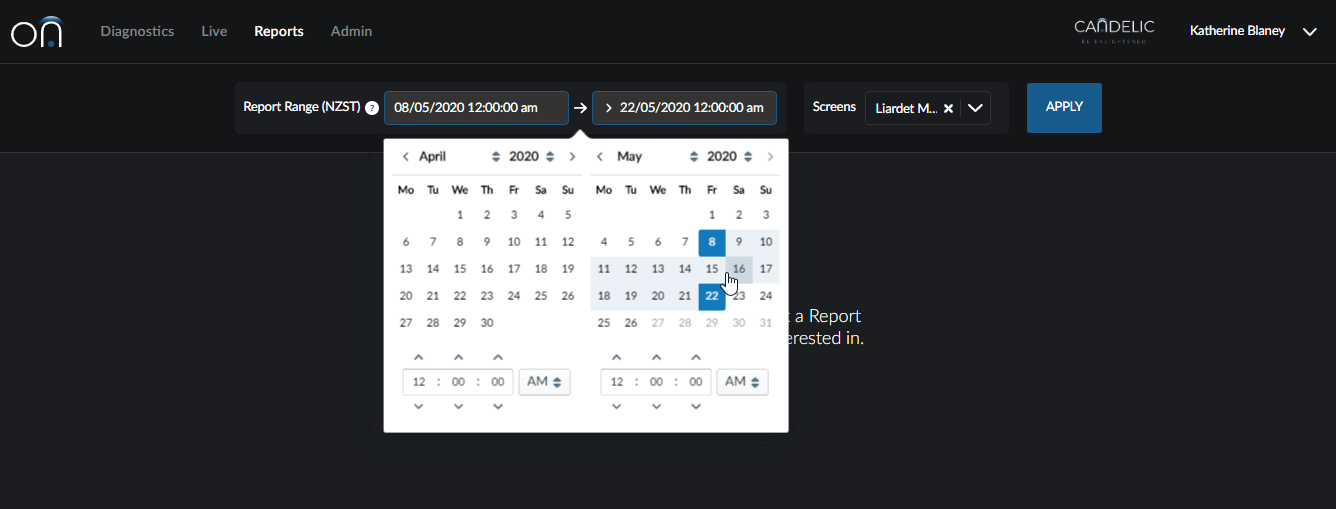
If you manage screens from multiple organisations, you must select at least one screen. The report will be limited to a single organisation and it can include data from more than one screen.
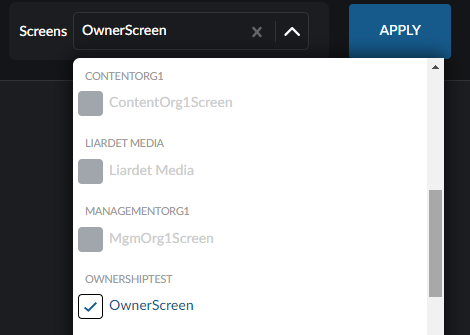
If you manage screens for your organisation only, the report will default to include all of the screens on the account. However, you can select specific screens from the dropdown if you wish to report on a subset of your screens.
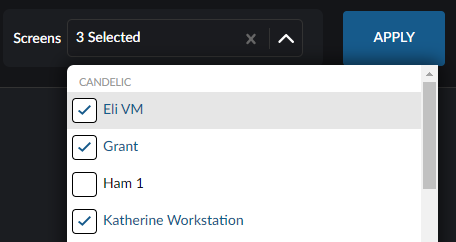
Click the Apply button to see the creatives that were played during that time period on that screen or set of screens.
Select Creatives for Report
You can filter the images by Resolution or Name and you can also search for an image by inputting the name and clicking the Filter button.
To complete the report so it can be exported, choose the images you want to include by ticking the box beside them. Click a thumbnail to see a larger version of the image.
A user can select as many images as they wish for a report. You will see the selected creatives along the bottom of the screen. If you choose one in error, it can be removed from the report by clicking the x beside it.
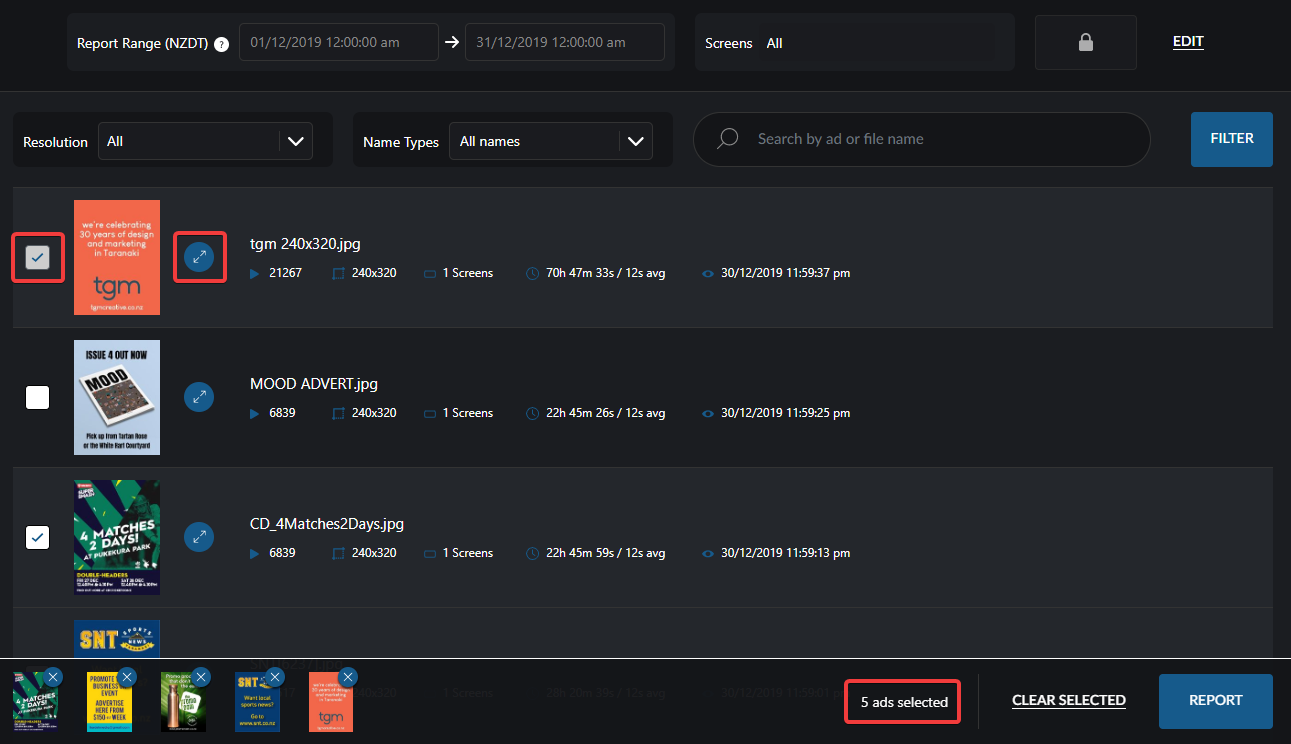
You can click the breakout button to see more details about each image

Once you have selected the images you want to include in the report, click the Report button.
Export Report
The next screen will summarise the report details and show you all of the images that will be in the report. This is also where you input the name of the report and choose the format. The Candelic CSV should be compatible with most systems and the Talon CSV is for use with Talon Technologies.
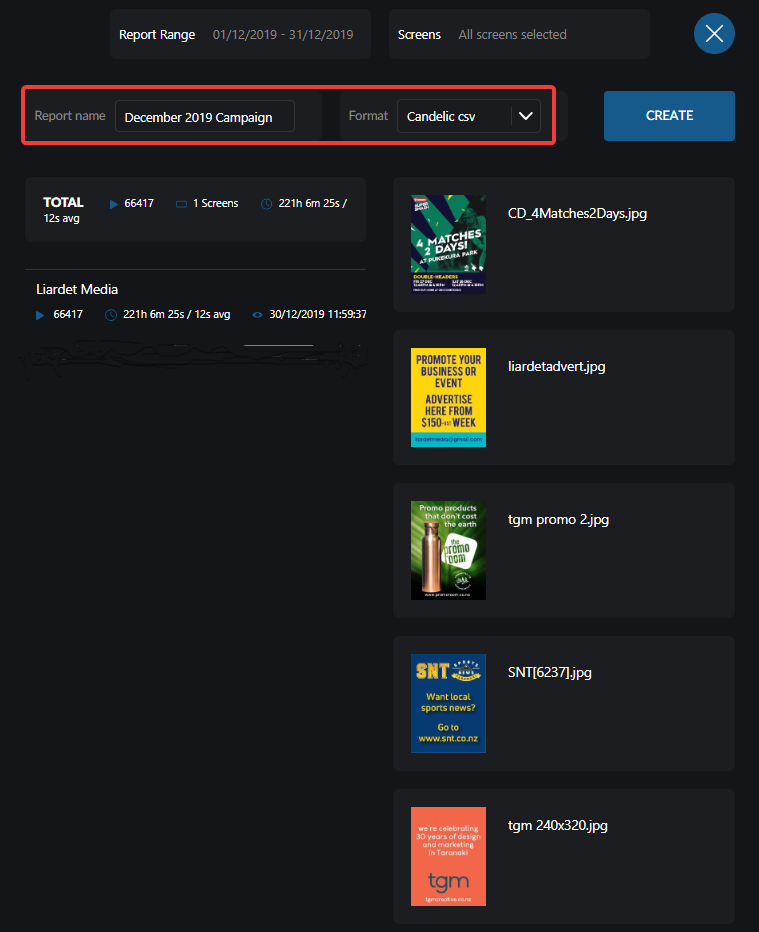
If all details are correct, click the Create button to generate the report. A pop-up will appear once the report is ready for download. Click the Download button and your report will be downloaded. As these reports are designed for use with campaign management systems, they do not include a header row.
Edit Report Scope
If you wish to edit the scope, click the x to return to the previous screen.
The report scope is locked until you click the Edit button. This way you can produce reports for different creatives within the same date range and screens just by changing the images you would like to include in the report.
If you want to select a new date range or different screens, click the Edit button to unlock the fields.
View Snapshot Details
After selecting a date range, you will see a list of images and some snapshot details about each creative. This includes:
- Total number of times it was played
- Dimensions of the image
- Number of screens it was shown on
- Total amount of time it was displayed
- Average length of each appearance
- The last time it was displayed within the selected date range

If you wish to preview the image, click the full-screen button beside the thumbnail to show a larger version.
View Single Image Summary
To see a summary of statistics for a single image that breaks down the stats per screen, select the row with the snapshot details. If the image was shown on multiple screens, the applicable information will be detailed on a per-screen basis.
