Organisations
This menu is only available to superusers.
The Organisations menu can be accessed from the Admin module.
Use the search bar to filter by name, country, ZIP code, associated organisations or ID. The list will be filtered as you type.
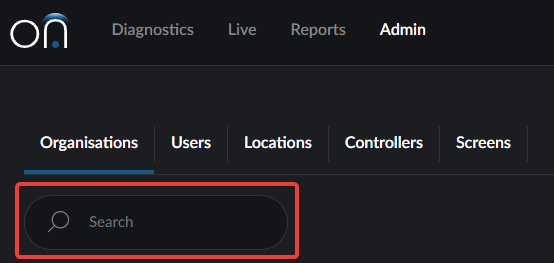
You can sort the list by clicking on all of the headings except ID and Action.
If you need the Organisation ID number, hover on the clipboard to the left of the Organisation name. You can click it if you want to copy the ID to your clipboard.
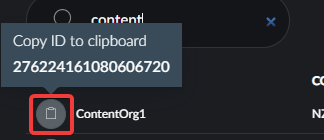
How to Add a New Organisation
From the Organisations screen, click the New Organisation button. Input the Organisation's name, country, ZIP code, and click Save if there are no associated organisations.
Associated Organisations
If the new organisation you've added has another company that manages content or maintenance, you can link the other company as an associated organisation. This means they can be assigned as an Operations Manager or Content Owner and will have permission to access relevant information from the parent organisation's screens.
Please note that the associated organisation needs to be in the system before you can select it from the dropdown list.
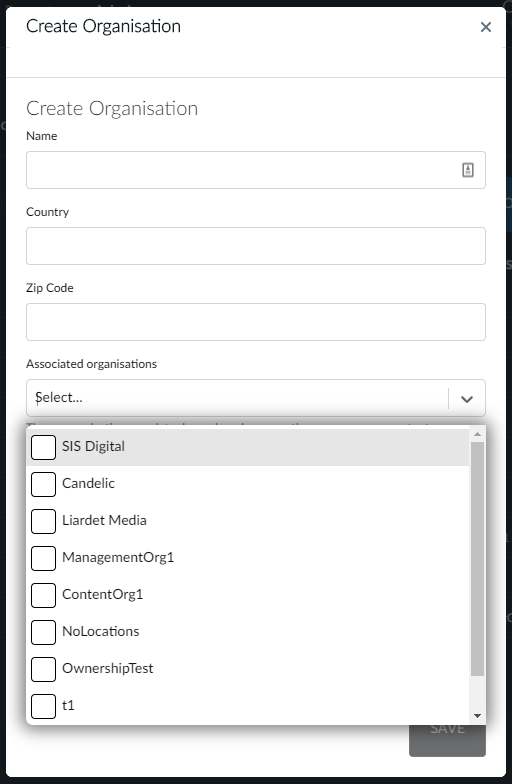
The default setting is that an associated organisation has read-only access to the parent organisation. If the associated organisation should have write access (i.e. be able to make changes), click the toggle to turn it on.
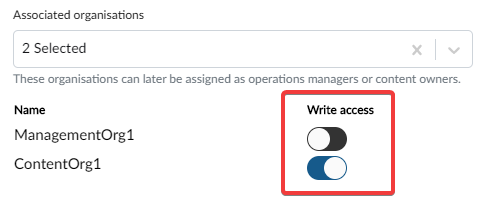
Before the associated organisation can access the content or diagnostics data, you need to add them to the applicable Location from the Locations Menu. Then, the associated organisation should be available for selection from the Content Owner and Operations Manager dropdown lists for that location.
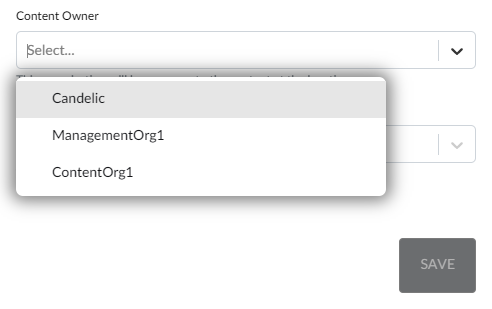
Note that if write access is given, the organisation will have permissions to add or change items on behalf of the parent organisation's account, so please ensure that the parent organisation is aware of this.
Once a company has been added as an associated organisation, it will be shown on the Organisations menu. The W indicates it has write access, and the R indicates it has read-only access.

How to Edit an Organisation
If you wish to make changes to an Organisation, click the Edit button located under the Action column. This will bring up the Organisation details pop-up for you to make changes. When you're done, click the Save button.
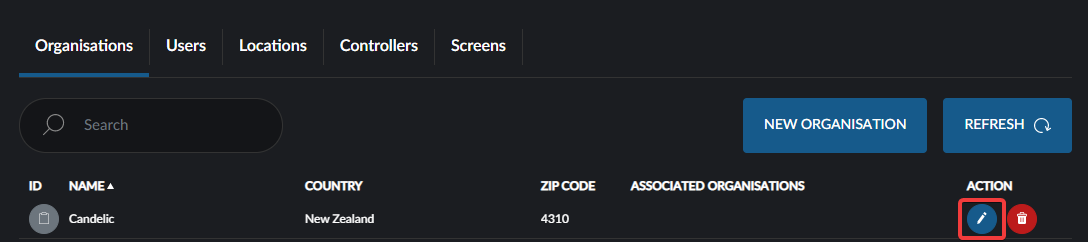
How to Delete an Organisation
To delete an Organisation, click the Delete button located under the Action column.
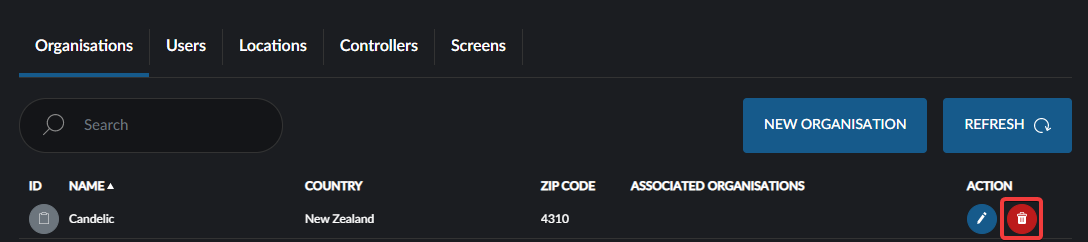
A confirmation pop-up will appear for you to confirm the action. If you are sure you would like to delete the Organisation, click the Confirm Delete button.
If the Organisation has any related locations, controllers or screens, they will also be deleted so be careful when deleting Organisations.
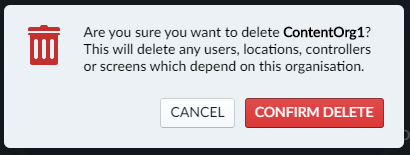
If you accidentally delete an Organisation, it may be possible to recover it and its related locations, controllers or screens. Please contact Candelic for assistance.