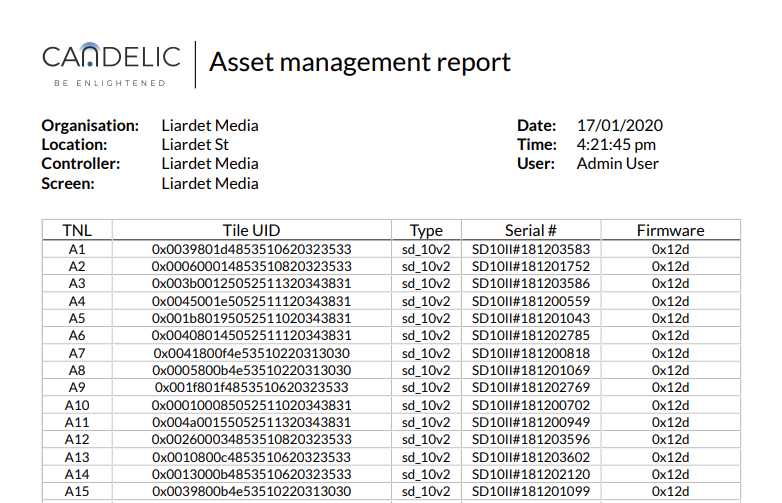Tile View
The Tile View provides detailed insights into several pieces of screen data. To access the Tile View, click on the Tile View button.

The layout of your screen will be mirrored in the display of the tiles.
There is a View dropdown menu that lists all of the data types that a user can view. Choosing a view will show new information on each tile. Real time data updates when it loads. From any data type, you can click on an individual tile to see the error history for that tile.
Details about each data type can be found in the Glossary.
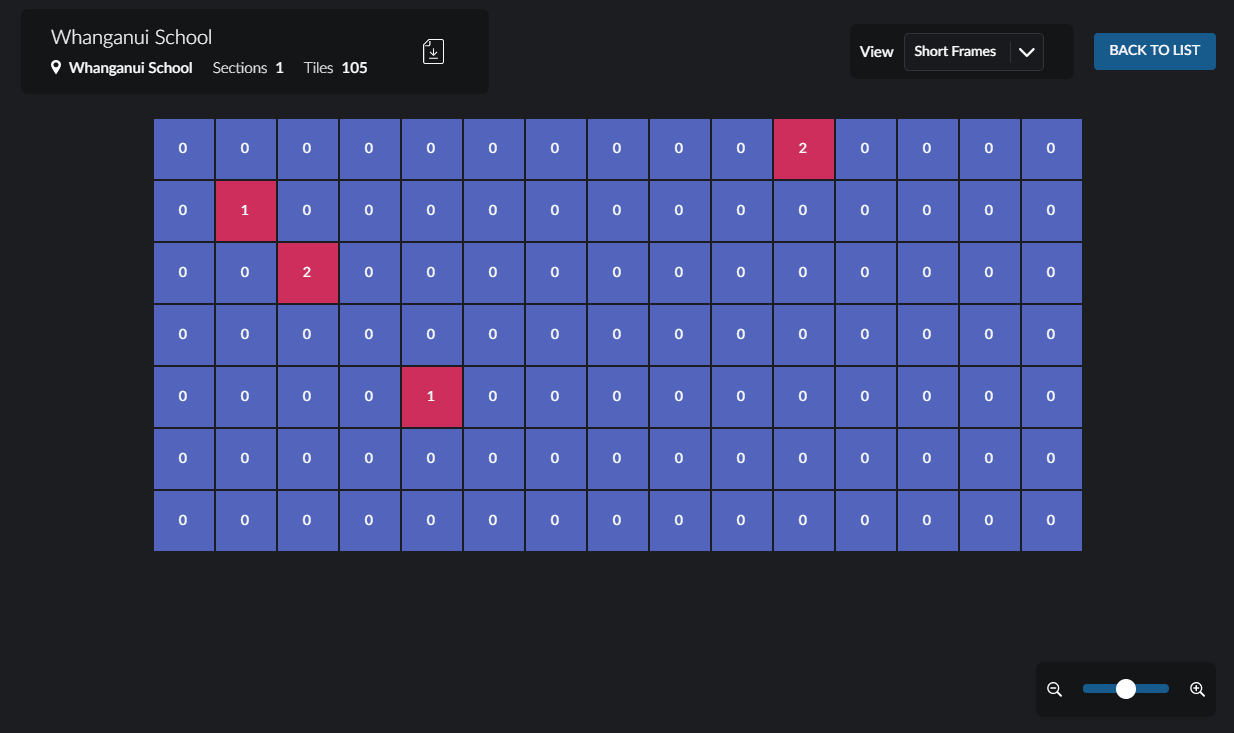
For large screens with many tiles, a user can zoom in or out and pan the screen by dragging with the cursor. This can help you easily move around a screen with hundreds of tiles, or to focus on a specific section.
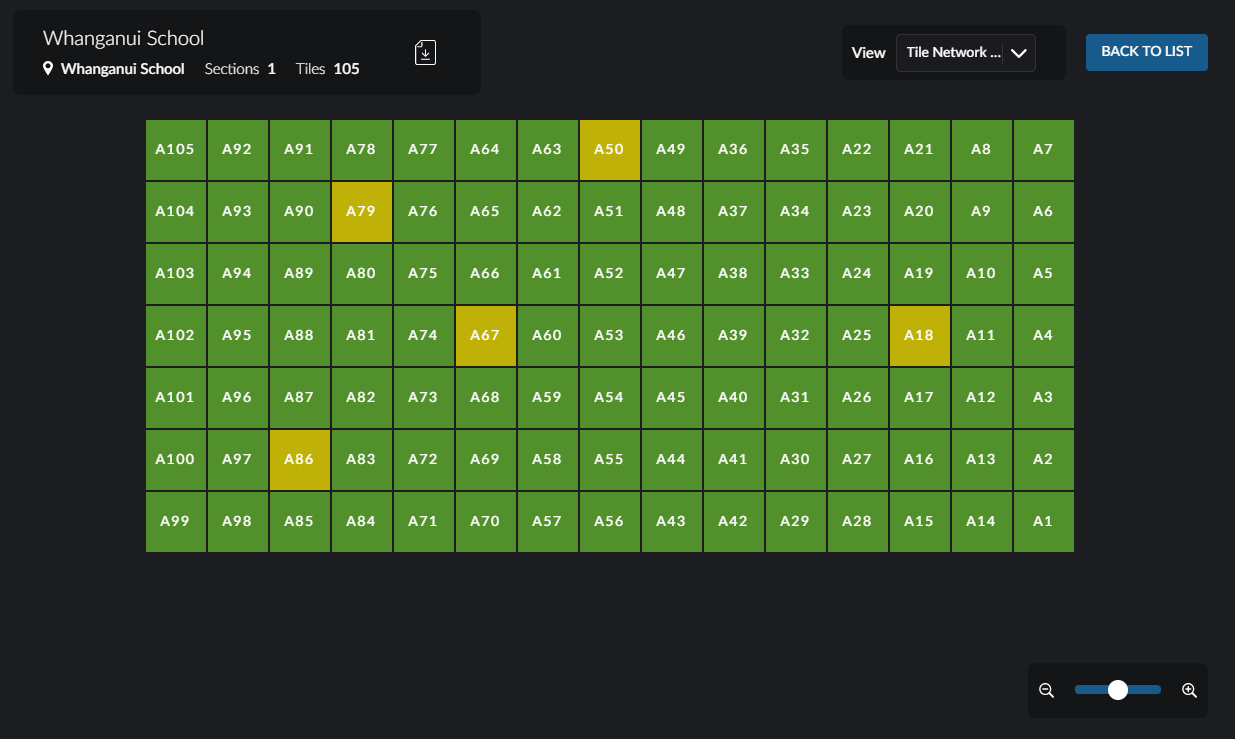
Asset Management Report
A user can generate a PDF report for the current screen that is selected. From the Tile View, click the PDF download button on the left side of the screen.
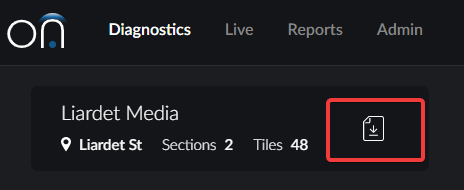
The report contains detailed information about the screen including a list of all tiles with their Tile UID, Tile Type, Serial Number, and Firmware.