Media Player
To access the media player, hover on one of the images that appear on the Live view and click on the button that appears. Please note that this feature is not currently available on mobile.
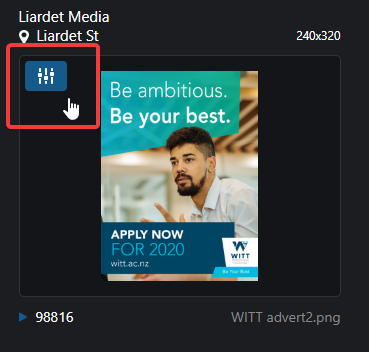
The media player will open in a separate window and will display a list of the images currently in the playlist. The total loop time shows at the bottom of the screen.
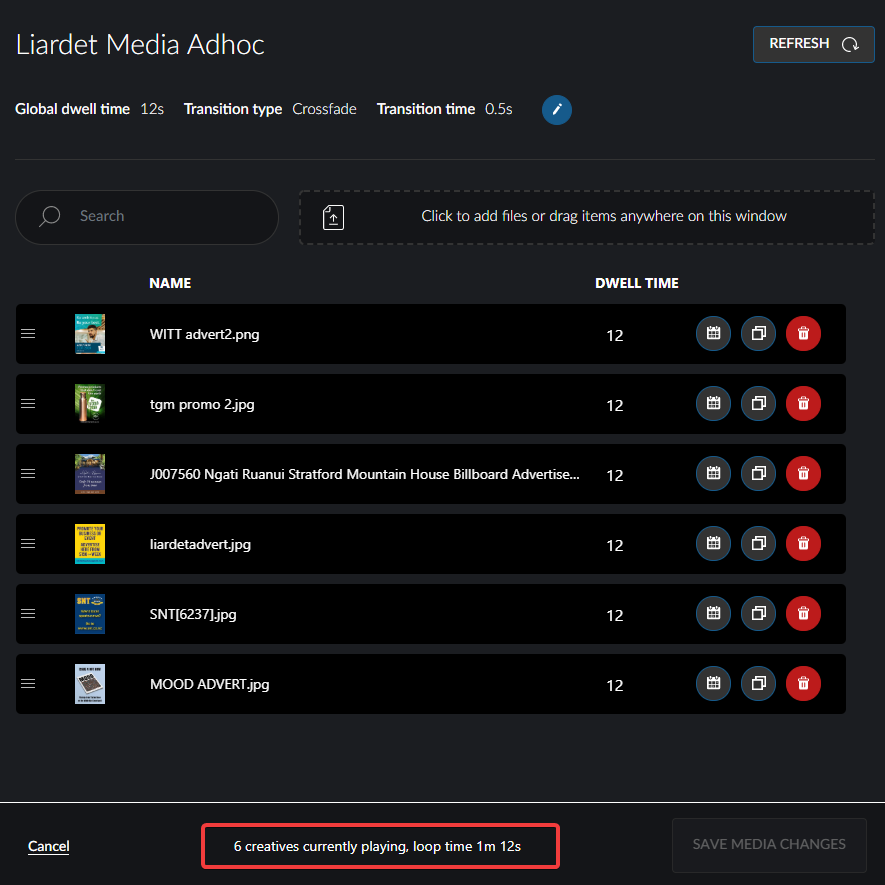
Transition Settings
The transition settings and global dwell time can easily be edited by clicking the Edit button. Make changes and click the Save button or click Cancel if you choose not to make changes.
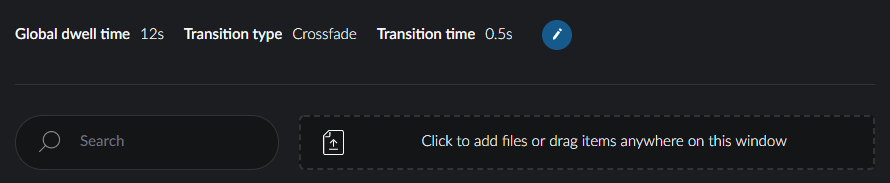
Note that in LEDNet, the media player needs to be set to the ON Cloud Platform for these images to be played on the screen.
Add Creatives
To add a new creative file to the media player, you can either click to upload files or drag and drop them into the area indicated below. Acceptable file types are .jpeg, .png, and .gif.
Please note that if your filename includes the word "ad" it may be blocked by adblocker browser extensions. This means that you may not see it on your Live view, in Reports or in the Media Player. We recommend that you do not use the word "ad" in your filenames to prevent any issues.
If the image size does not match the ratio required for the screen, you will see a warning advising you of this. For optimal display, ensure that the file you upload matches the screen ratio.
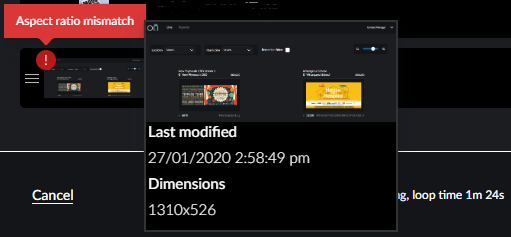
All changes made to the creatives, their schedule, or the playlist need to be saved. The Save Media Changes button will turn blue when there are changes that haven't been saved. If you choose not to save your changes, you can click the Cancel button on the bottom left of the window.
If you want to refresh the screen, click the Refresh button in the top right of the screen.
Edit Order of Display
The sequence in which the images are displayed can be changed by simply dragging the creative into the correct order and clicking Save Media Changes.
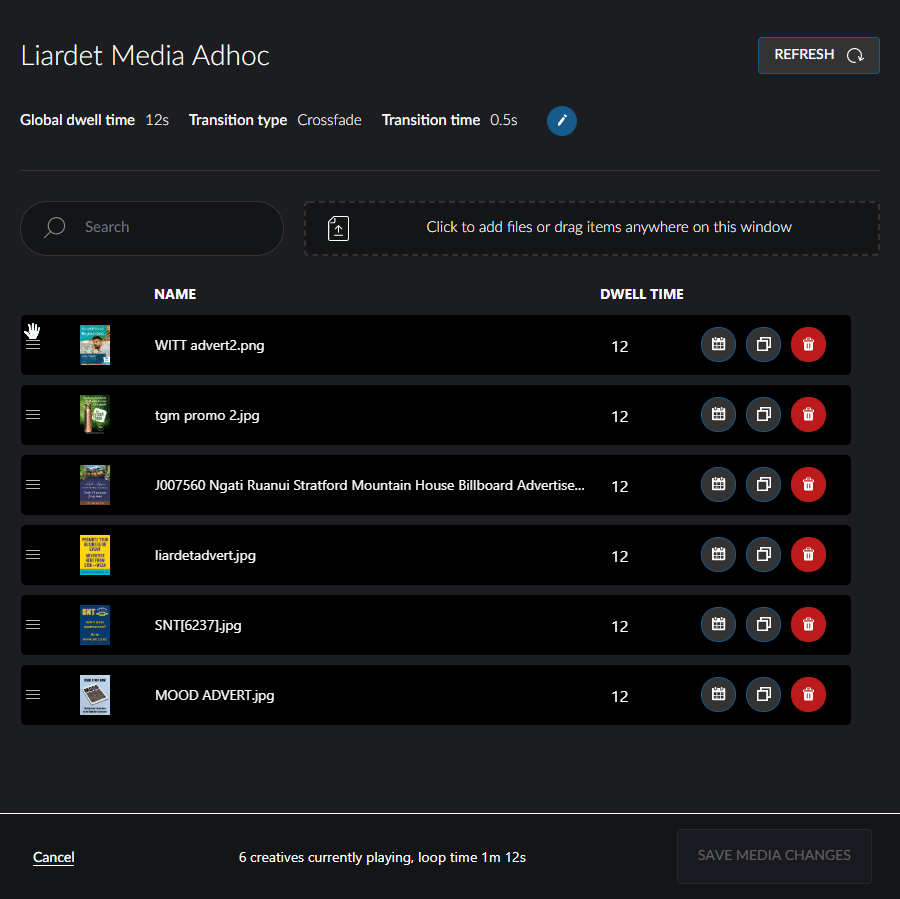
Change Dwell Time for a Specific Creative
If one image should be displayed longer than others, the dwell time can be adjusted on a per-image basis. This will be reflected in the total loop time.
To change the dwell time for a specific image, click into the Dwell Time, change the number of seconds it should be displayed for and click the Save Media Changes Button.
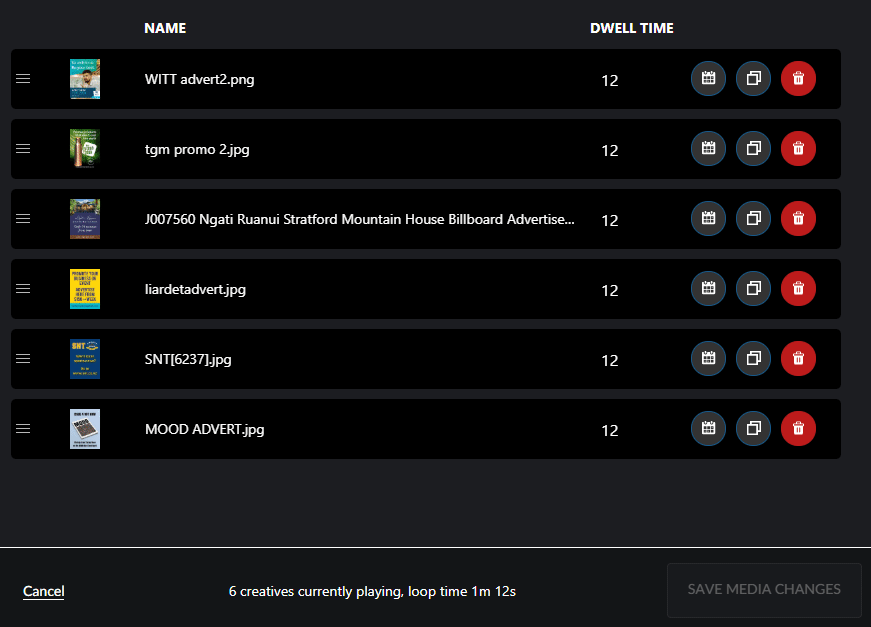
Once a custom dwell time has been set, it is indicated by a light grey border. This value will no longer be affected by changes to the global dwell time.
To clear the dwell time for a specific image, either click the blue icon in the top right of the input box, or delete the value. The dwell time will then inherit the global dwell time.
Schedule a Creative
When an image is uploaded, it will be set to start playing immediately after you save your changes and it will play indefinitely.
However, the image can be set to only be shown during a specific time period. Once you have loaded the image into the player, click the calendar button to set a schedule. The calendar and time settings will initially be inactive to indicate it's starting now and playing indefinitely. If you click into the field labelled Start Playing Media, you can choose a start and end date and time.
Make your date and time selections then click the Set Schedule button. You will see the calendar button changes colour and when you hover over it, you see the time period set for that image. Once you have set all your schedules, click the Save Media Changes button at the bottom of the window.
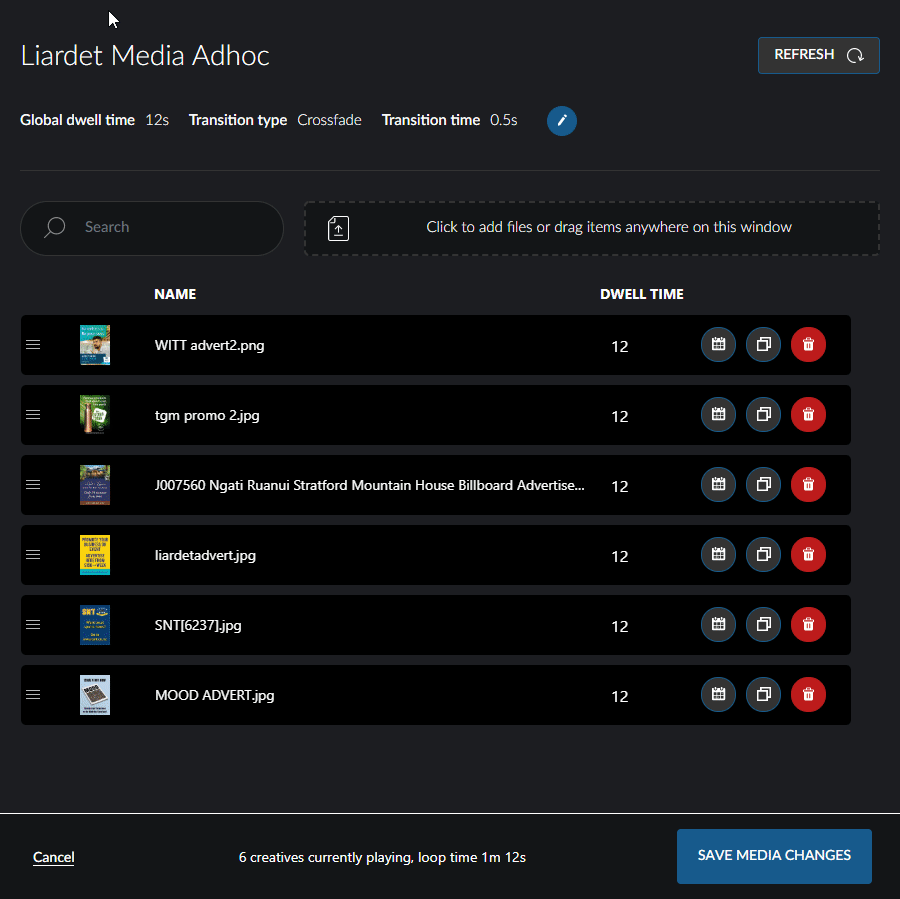
If the dates for the image change, just click the calendar button and edit or remove the start or end date as needed, then click Set Schedule and Save Media Changes.
Once a scheduled image has finished playing, it will be deleted from the system and will no longer show in the media player.
Duplicate a Creative
If you would like an image to appear more than once in the loop, the image can be duplicated. Click on the Duplicate button and then drag the image into the correct order. It can now be scheduled individually just like the others in the playlist.
If a custom dwell time was set on the original image, it will be copied to the duplicate image and can be edited individually as well.
Remove a Creative
When you no longer want an image to appear on your screen, click the Delete button to remove it. This will override any schedule that is set for the image and the image will be removed immediately when you click Save Media Changes.